How to create an account
Key information and security
Account represents an identity - typically a person or an organization, that is capable of making transactions or holding assets. Users can upload programs and interact with them through transactions in blockchain networks built on Gear Protocol. To make this happen, users need to connect a Substrate account. Gear Idea portal can work with Substrate accounts in any connected Gear-powered networks. Moreover, this account can be used for holding assets and making transactions in any network of the Dotsama ecosystem and even more.
There are several ways to create a Substrate account, depending on whether you are using a desktop or a mobile device.
Two main features make up an account - an address and a key:
- An address is the public aspect of the account. This is essentially a location that can be shared with others to send transactions to and from.
- A key is the private part of the account. This is what enables you as an account owner to access the address. The only way to access your account is via your private key (using the mnemonic phrase, seed, or your account's JSON file and a password).
Storing your accounts
Seed phrase
Your seed or mnemonic phrase is the key to your account. If you lose seed you will lose access to your account. We recommend that you store your seed in secure places like encrypted hard drives, non-digital devices or ideally, paper. Never share your private key with anyone.
JSON file
JSON file is a backup of your account encrypted with a password. By using JSON, you can import/ restore your account in any wallet. Without a password, you will not be able to restore access to your account. If you use JSON, store the file and passwords in a safe place.
How to create account
Via Talisman Wallet
Talisman is a popular and user-friendly wallet for creating and managing Substrate accounts. Being connected to web3 applications across various networks, Talisman browser extension allows to store, send and receive assets.
-
Install Talisman extension for your browser here
-
Open the extension by clicking on the logo in the menu bar.
-
In the opened application, click "New wallet":
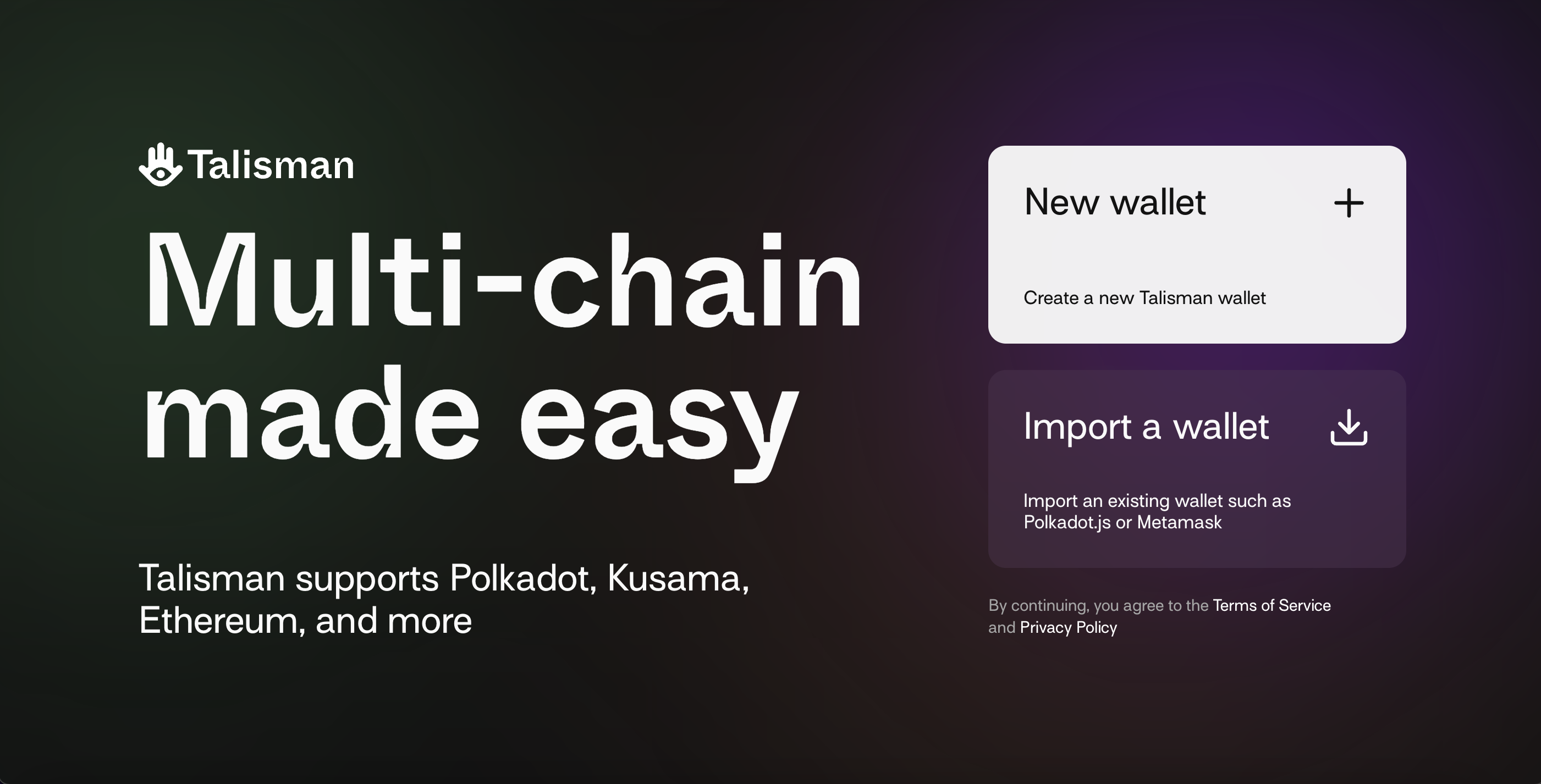
- Enter a strong password:
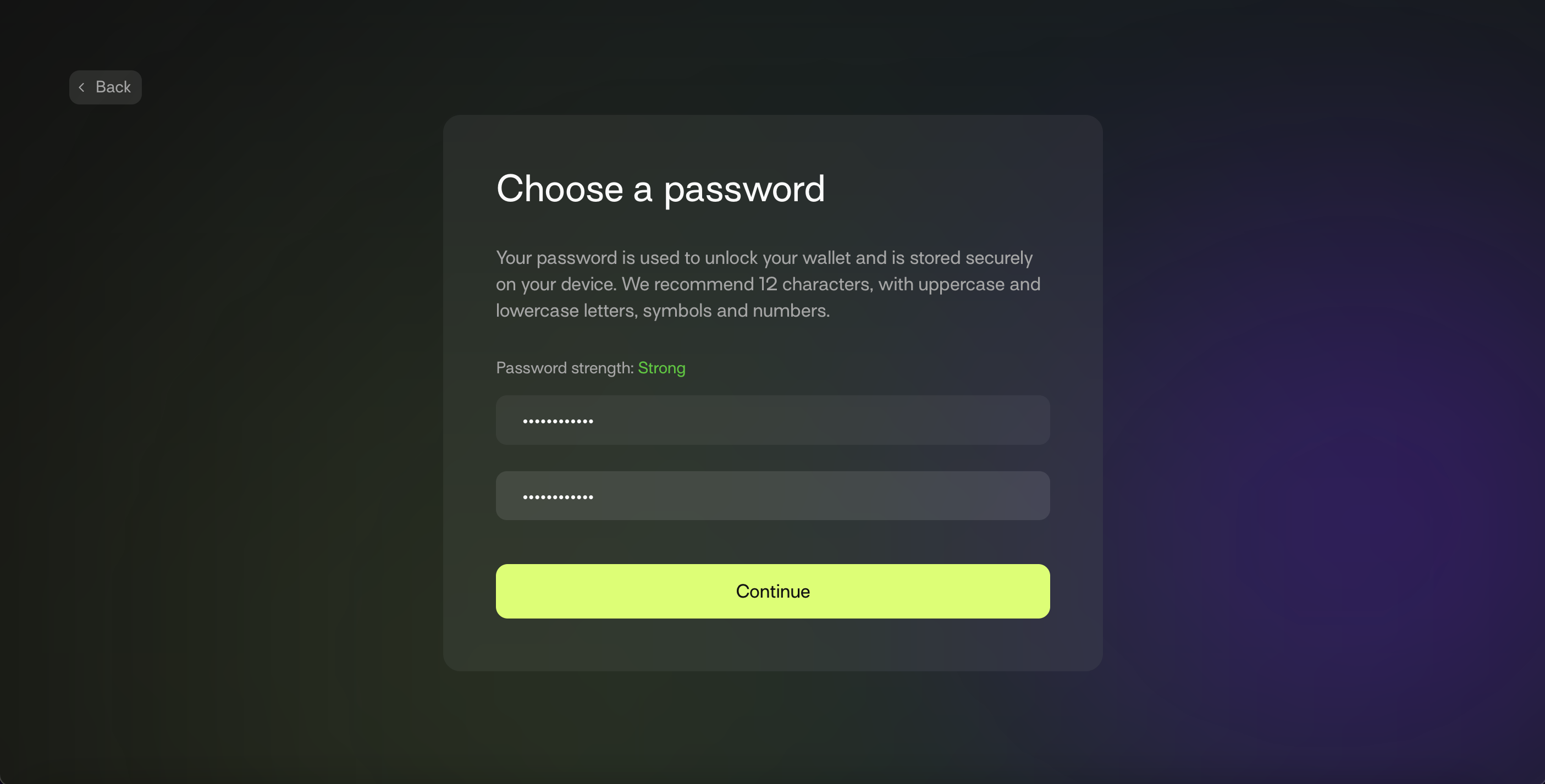
And that's it. Your wallet has been created:
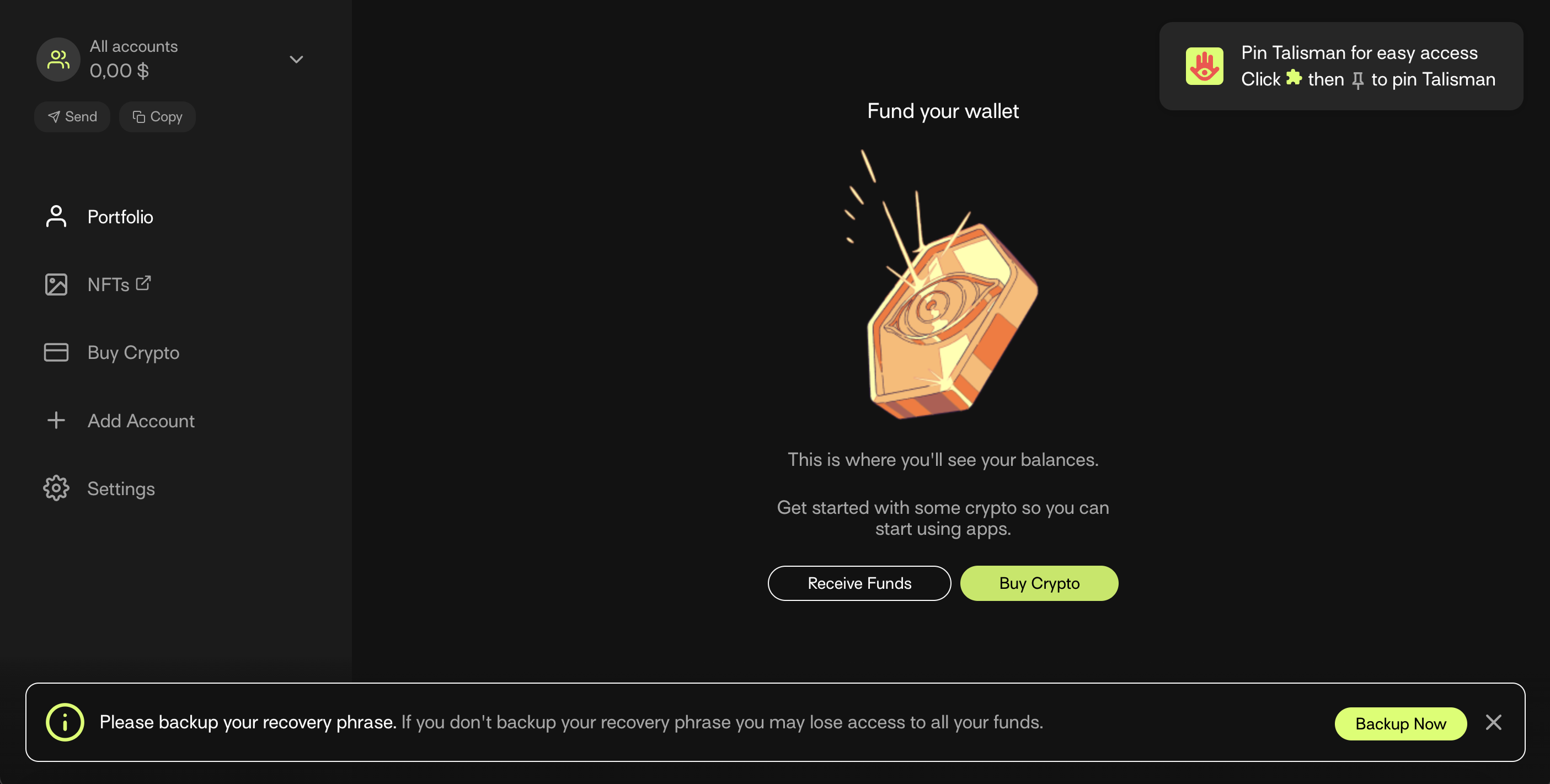
Via Subwallet
Subwallet is another advanced wallet for managing Substrate as well as EVM accounts.
-
To install Subwallet follow this link
-
Open Subwallet by clicking on its logo in the browser menu bar.
-
Click "Create new account":
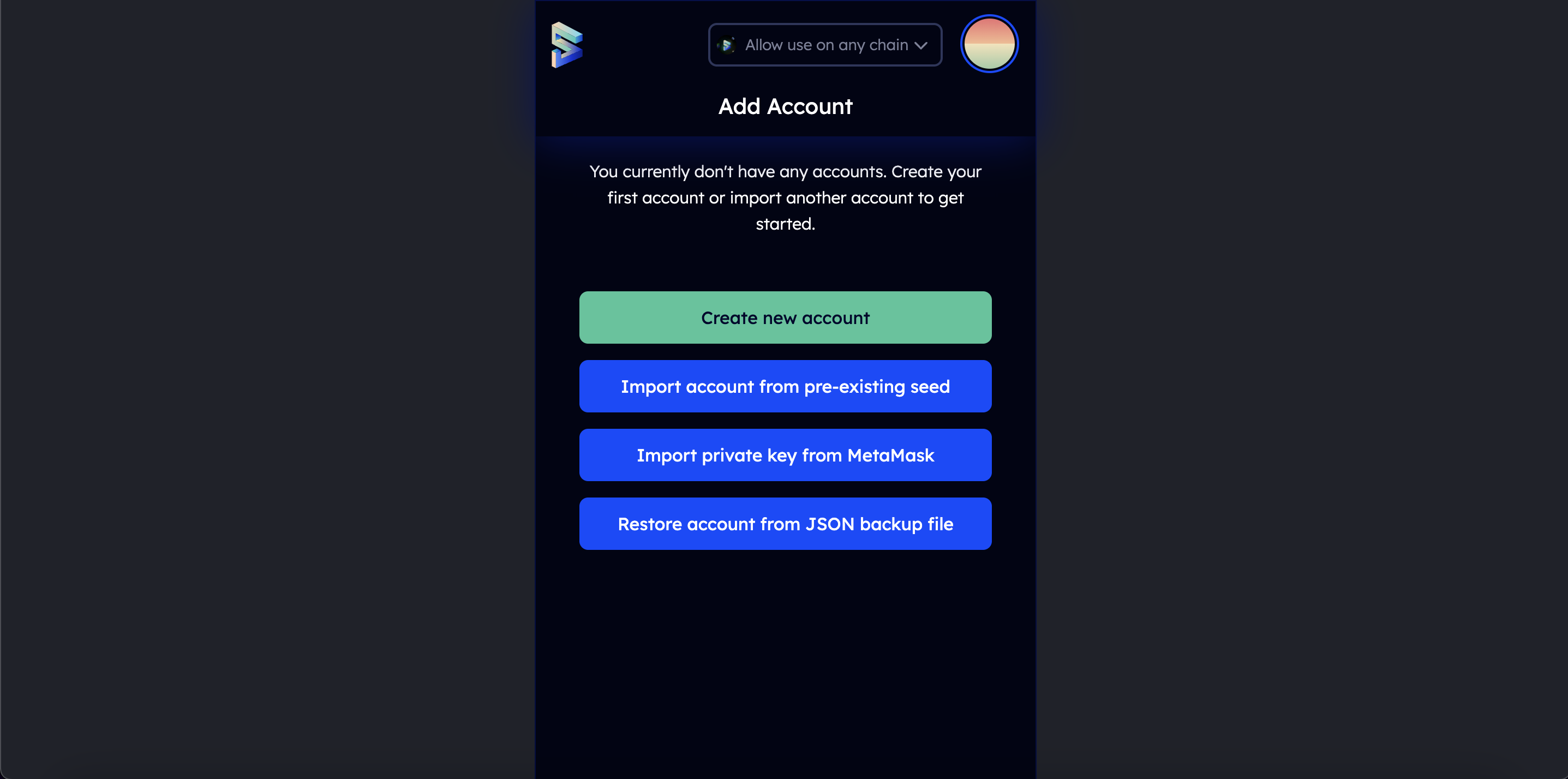
- Select the type of account you want to create (Subwallet allows you to create Substrate-like and Ethereum accounts at once). Copy your seed phrase and keep it in the same place:
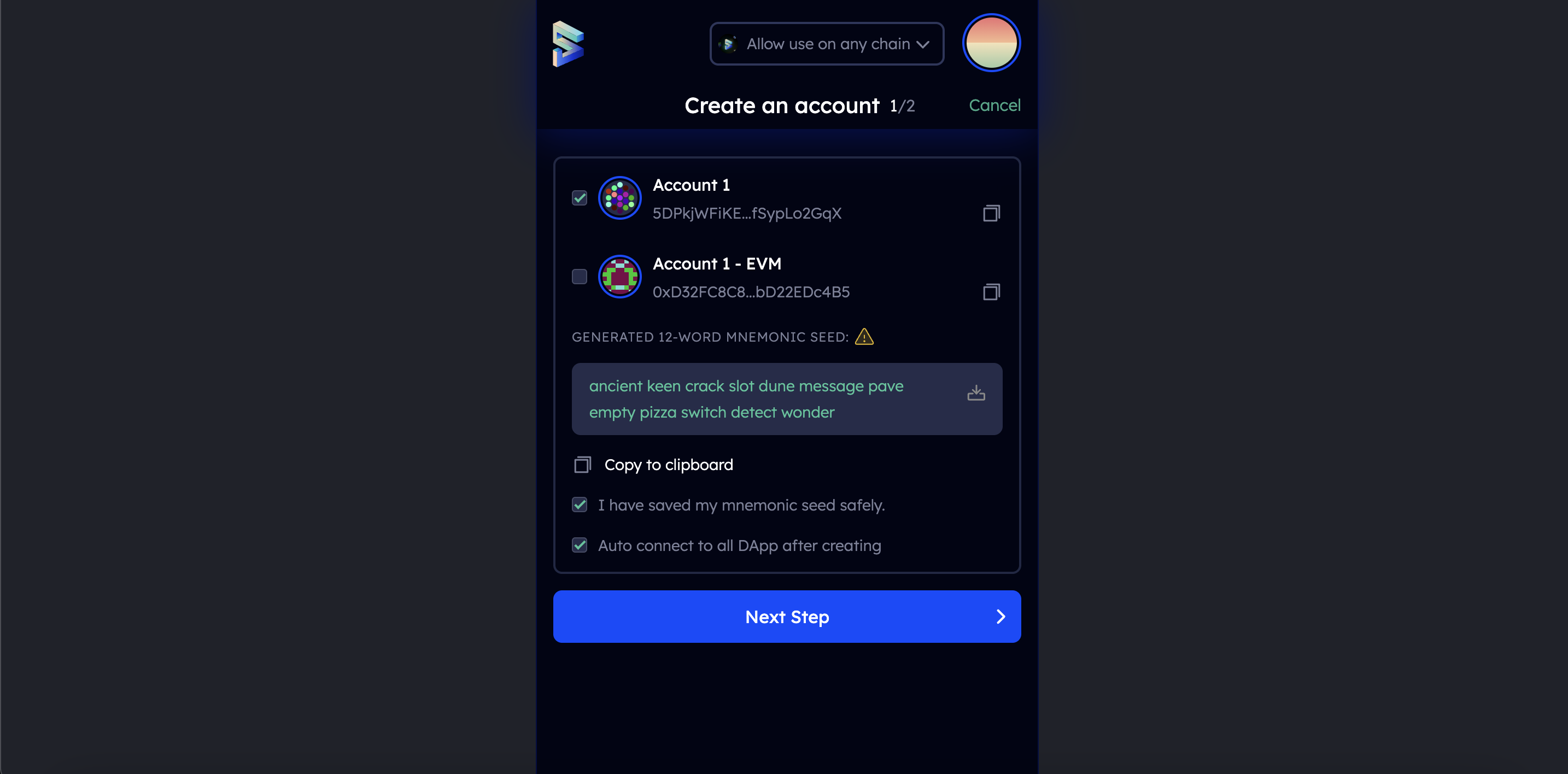
- Provide your password in the next step. And click "Add the account with the generated seed"
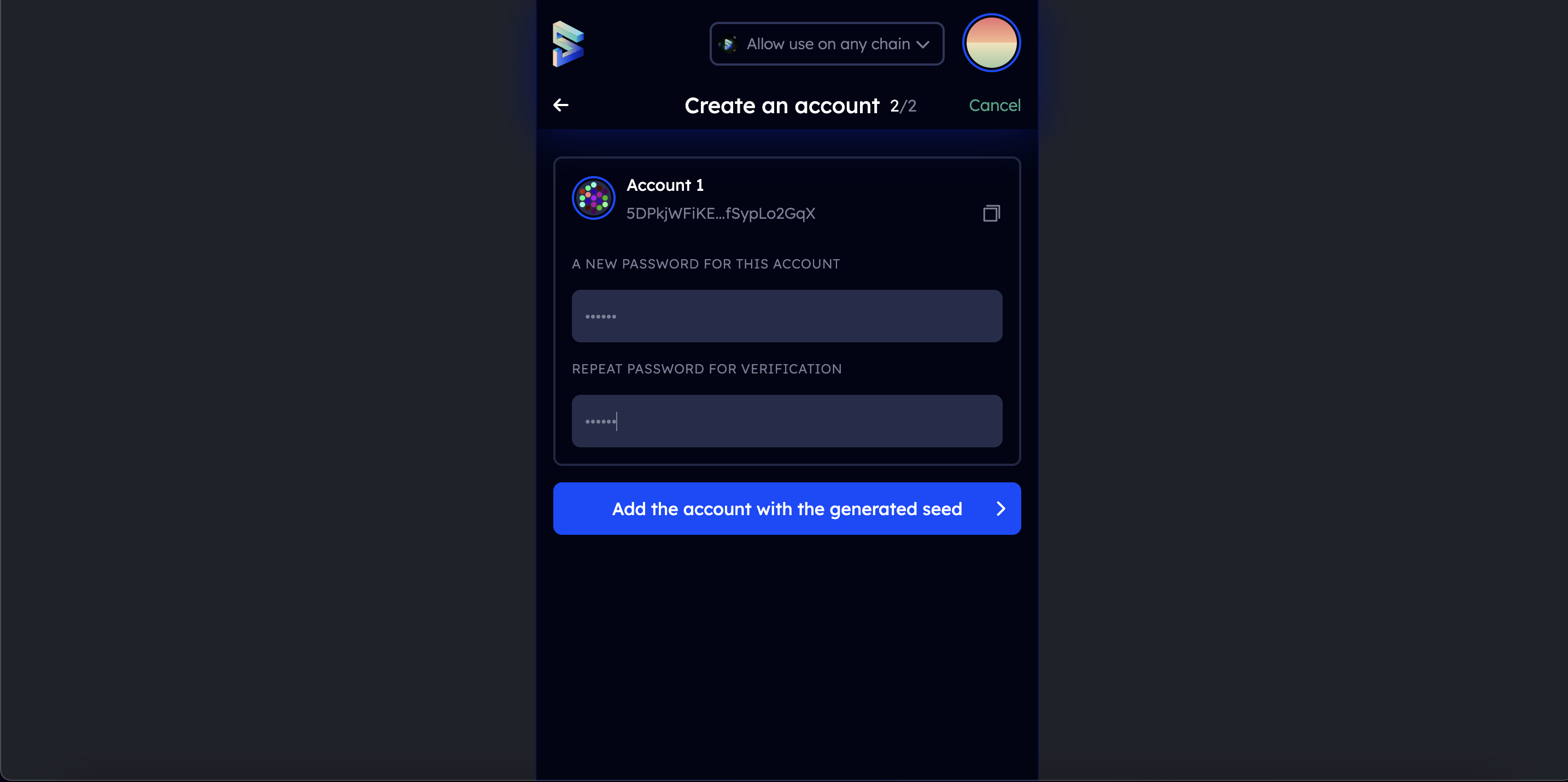
Congratulations, your wallet has been successfully created!
Via Polkadot.js browser extension
The polkadot.js browser extension is the original application created by Parity Technologies for managing Substate accounts. This method involves installing the polkadot.js plugin and using it as a "virtual vault" that's separate from your browser to store your private keys and sign transactions.
- You can install the extension via the following links.
Install on Chromium-based browser.
Install on FireFox.
-
Open the extension by clicking on the logo in the menu bar
-
Click the large plus button to create a new account. Alternatively, you can navigate to the smaller plus icon in the top right and select "Create New Account".
- Save the
seed phrasein a safe place using the security advices at the beginning of this article.
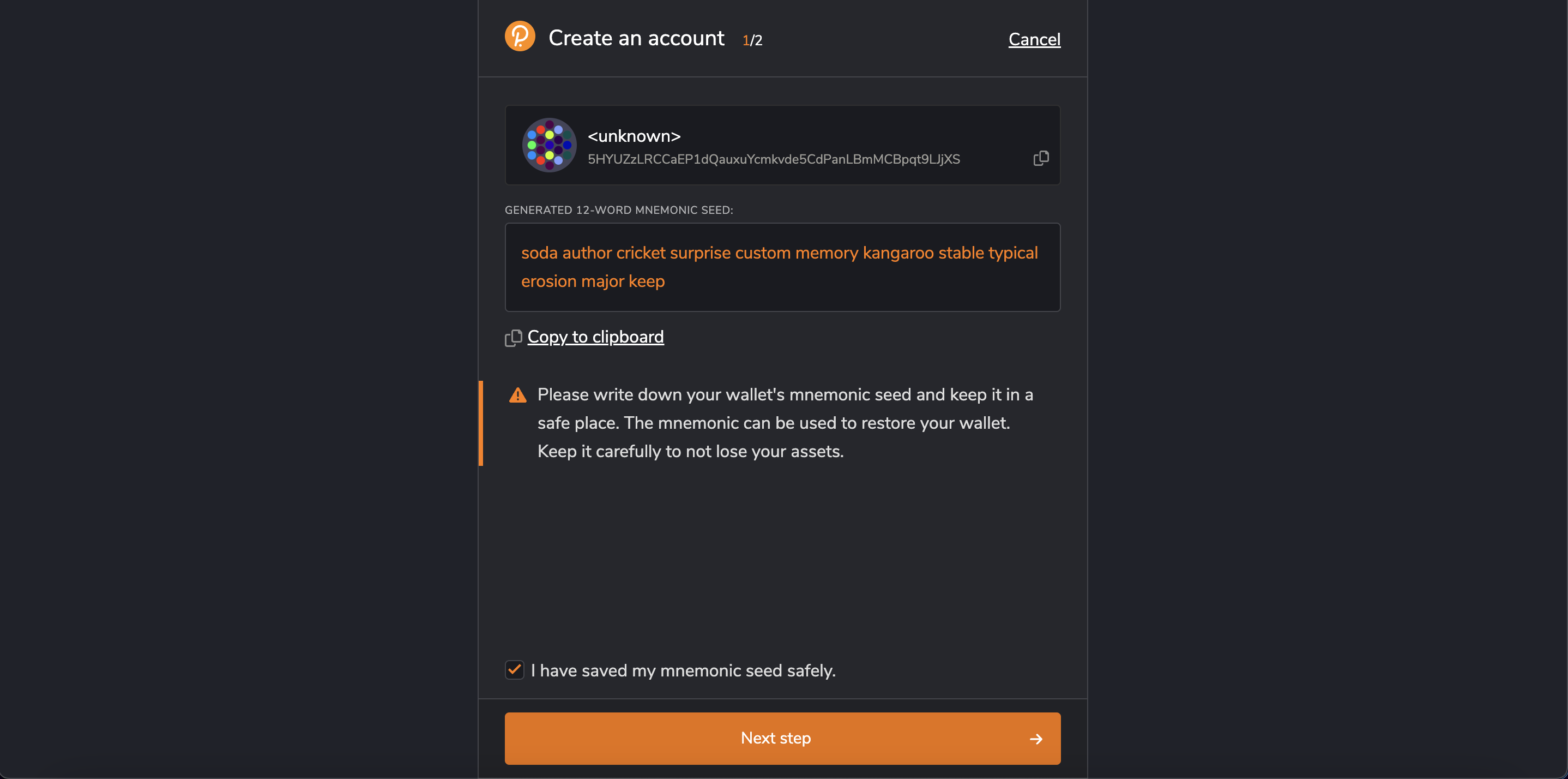
- Specify the name of your account and a strong password for making transactions. Click "Add the account with the generated seed".
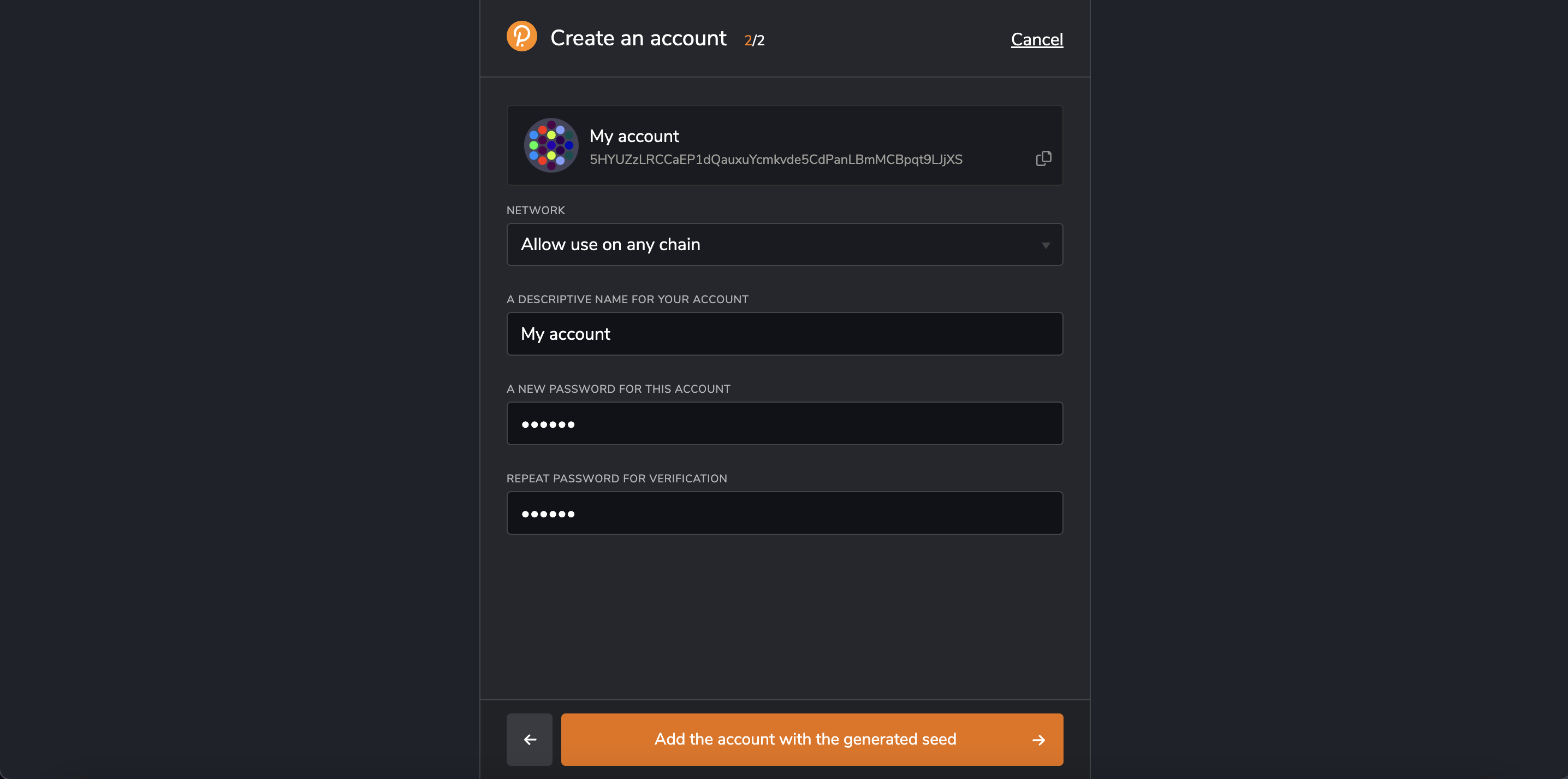
The password that you choose here will be used to encrypt this account's information. You will need to re-enter it when attempting to process any kind of outgoing transaction, or when using it to cryptographically sign a message. This password is stored locally on the browser extension.
You've now successfully created a new account using the polkadot.js browser extension.
Via mobile app
If you need access to your accounts on a mobile device, then you can use the following mobile wallets for the Polkadot/Kusama ecosystem:
All supported wallets you can check here.
Via console
If you have Gear node installed, you can generate a new seed phrase using the command:
./gear key generate | grep phrase
And then import the generated seed phrase into any convenient wallet.
Frequently Asked Questions
Is this account portable?
Yes, you can access your account on a different device or wallet of your choice as long as you have the account's seed phrase or JSON file associated with the account.
Can I transact directly in the polkadot.js browser extension?
There isn't functionality to make transactions directly in the polkadot.js browser extension. To make transactions, you need to launch Gear Idea on your browser. Before you can make any transactions, you have to allow Gear Idea to access your account. The browser extension is what holds your account information. You choose which websites get to access this information.